 If you know about how much I like my GTD Inbox, you’ll know I like to keep a tidy ship in my email inbox. A single unread message creates anxiety, so they get read and replied to, marked for action, or archived. Gmail is my preferred email web client and has been for several years, when I switched full-time over from Yahoo! Mail.
If you know about how much I like my GTD Inbox, you’ll know I like to keep a tidy ship in my email inbox. A single unread message creates anxiety, so they get read and replied to, marked for action, or archived. Gmail is my preferred email web client and has been for several years, when I switched full-time over from Yahoo! Mail.
I use Google Apps for my domain and integrate several other email accounts into what I call my “control tower” for email.
Gmail keeps growing and adding new features, and gives users a cool way to learn Gmail tricks by becoming a Gmail Ninja, but one thing I really like is that they have Gmail Labs which gives users access to experimental features that can be activated as desired.
You’ll find a lot of great tricks and features in their Gmail Ninja tips, but my 5 favorite Gmail Labs add-ons are:
- Undo Send
- Canned Responses
- Sender timezone
- Refresh POP accounts
- Multiple signatures for multiple email addresses
Undo Send
Undo send perhaps is the most important add-on you can activate. After you’ve hit the “Send” button, it gives you the ability to cancel sending an email for several seconds. That attachment you forgot to send, that email you probably shouldn’t have, the person you forgot to copy on the mail, all now have a savior. At least for a few seconds.
Enable “Undo Send” and the next email you send, you’ll see “Your message has been sent” and then a link to “Undo” that will remain visible for several seconds. After it’s gone, your message has been delivered.
Canned Responses
Canned Responses, especially for someone who has a website and receives a lot of emails with the same types of questions (solicitation, guest posts, advertising, advice, moving to Italy, etc.), are a time saver!
Canned Responses will show up right next to the “Add an Attachment” link in your email editor. After you click “Reply” just click on the Canned Responses drop-down and “Insert” and select the applicable message. Or, if you’ve just crafted the perfect reply, you can save it by selecting Save > Create new Canned Response. It has saved me a lot of repeating myself.
Sender Time Zone
Now that I’m working with a very international team, and very international clients, it’s hard to keep track of what time it is wherever they are. When I need to answer an email, it helps me to use Sender Time Zone so I can know exactly what time it is where they are. Are they sleeping, and won’t see the email for a few hours, or are they just about to walk out of the office, so it’s best to send the email as soon as possible?
Refresh POP Accounts
Multiple signatures for multiple email addresses
This last feature is actually not part of Gmail Labs, but it’s a feature that was added only recently and it’s one I’ve rejoiced about. If you manage multiple email addresses in Gmail, it’s likely that you don’t want to use the same signature for all of them. You can set up individual signatures for each account by going to Settings > General and scrolling down to Signature.
Do you have any tricks you use to enhance your email experience? Even not in Gmail? Let me know.
Images: Google, and screenshots of my own Inbox.
Categories: Productivity, Self & Finance



 Refresh” link to the right of your main navigation buttons, and it will show up to the right of the “More Actions” button.
Refresh” link to the right of your main navigation buttons, and it will show up to the right of the “More Actions” button.

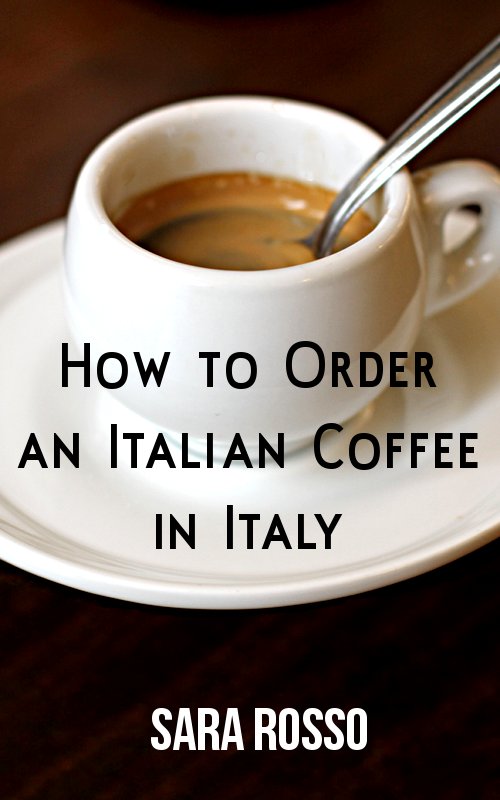

Some other ones I love:
– Reply to all: to have “reply all” be the default when you type in the reply box
– Send & Archive: I use this button everytime I send a message to keep my inbox clean.
Great list! I can’t wait to try out the Canned Responses & Undo Send (so needed!). Thanks from a fellow digital addict! @nextinfashion