 People are often asking me how I work on so many projects at the same time. I don’t have more time than anybody else (thus the “When I Have Time” inspiration for this blog’s name) but I do excel in being able to juggle multiple projects and priorities at the same time.
People are often asking me how I work on so many projects at the same time. I don’t have more time than anybody else (thus the “When I Have Time” inspiration for this blog’s name) but I do excel in being able to juggle multiple projects and priorities at the same time.
These are the pillars of how I organize my day:
- GTD Inbox
- Task Lists
- Info Dump/Tickler
If you haven’t heard of the “Getting Things Done” method by David Allen, or GTD by those that know and love it, it’s definitely worth checking out. It bills itself as a “The Art of Stress-free Productivity.” The book goes into a lot of detail about the method and how to apply it to your life. A lot of detail.
I don’t follow the GTD method to the letter, but I do employ several of the fundamentals of the method. The GTD Inbox is one of them.
GTD Inbox
It’s inevitable that you’ll have multiple email addresses, or use filters to redirect or route important emails so that they get the attention they deserve. I actually use one address for all my online signups / accounts and newsletters so that I can separate notifications and newsletter/promotional mails more effectively from personal correspondence, and I use some other addresses for other specific reasons.
I prefer to have a “Zero Inbox” when dealing with email. That doesn’t mean that I won’t have unanswered emails, but I use a filtering method to check all my incoming mail and decide what’s best to do with it and move it immediately out of my Inbox (or various incoming mailboxes).
The GTD method tells you to immediately answer anything that will take less than 2 minutes to respond to, and to not put it off. Emails that don’t need an answer get archived immediately, and any emails that require a response or further action on my part before I can respond get filed into my “ACTION” tag/folder.
Thus my Inbox looks like this:
- 1-ACTION – emails that require a response on my part or require me to do something so that I can remove the email and archive it. I added the “1” so that the folder will always be at the top).
- 2-HOLD – the GTD method can also call it WAITING – emails that I need an answer to, or information from that person that is keeping me from completing another task (i.e., task: pay invoice. I sent an email asking for the invoice (ACTION) but I’m still waiting for a reply (HOLD)). It’s important that you don’t put every email you’ve replied to here, but only ones that are necessary or blocking you from completing another task, AND you’ve already done your part in providing info/responding.
- Archive: Thanks to advanced email search, you really don’t need to tag, star or put your emails into multiple folders, in my opinion – a full-text search is sure to find the information you’re looking for in a few seconds. All my answered emails get archived. Emails I don’t need to reply to get archived. Emails that have been too long in my ACTION folder get archived.
Task Lists
One of my favorite things growing up was making to-do lists on these 1/2 size yellow pads. I think my family bought them at Costco so it seemed that there was always one around but I’m sure we had to refill them multiple times.
Making lists for me is crucial because it’s a key component for visual brainstorming – you can break down a task into approachable bytes and bits that can be accomplished quickly, delegated or investigated as necessary. I can write everything down before I have to filter, judge or prioritize ideas and items.
There are so many choices to manage lists it can get confusing. There are any number of list management tools online and offline. I prefer to do my task-list management online now, because I find it’s easier to re-organize, move and add/change additional information and metadata like due dates, relative URLs (when’s the last time you wrote down a long URL in a notebook?) and typing it out is usually quicker than writing it.
I have my lists broken down into sub-lists/groups per website, organization, event, etc., plus “MIT” – Most Important Tasks and “Up Next” – upcoming tasks lists as a way to focus my most important activities of the day and near future. GTD is a big proponent of having a Most Important Task to get done that day, so it should be accomplished within that day or in a time frame that you decide. It’s a good way to get re-focused after a break or if you feel a bit overwhelmed with all you need to do. If you complete your MITs for the day, at least you’ll have accomplished something!
My “Up Next” are things that I think will become MITs soon, just in case I finish my MIT list and have some time to do some more tasks or want to get a headstart on something.
Info Dump – Tickler
One of the things I like most about GTD is the emphasis on the brain/info dump – get it out of your head, so you’re not thinking about it, and therefore you can get back to attacking your projects and tasks.
I consider my info dump “Tickler” the most important part of my organization system. While it’s technologically basic, and requires no special software or skill to enact, it is a practice that needs to become ritual.
The crux of the info dump-tickler is to get ideas out of your head to a holding or evaluation place, and then return back to the most important tasks of the day. I can’t stress how much this practice of consistently writing down ideas in a safe place when they come to you can free up some of those critical brain cycles.
I keep something close at hand at all times so that I can get things out of my head as soon as possible – into my online list management, into my iTouch Notes or into my Moleskine. I always add these offline ideas to my online lists later or at the end of the day.
If an idea comes to me that is related to a specific project, it goes into that task list. But often I find the most disruptive ideas I get are orphan, spontaneous new ideas that are just plainly that: ideas or glimpses into the future. Buy this domain, start that project, email this person, invent this, improve that this way…These are the types of ideas that can really occupy your brain for fear of losing it.
I put these “orphan” ideas into what I call my “Tickler” list – a list of things I haven’t started yet (or perhaps will never start) but they are worth noting and returning to later when I have a little extra time or I am searching for inspiration. The existence of my Tickler list also allows me to stretch my imagination a bit, knowing that whatever I come up with won’t be lost but will be addressed later.
Working the Components Together
The key to the task lists, info dump and processing your emails is of course systematically checking your lists and email systems so that you can regularly modify, accomplish and change your priorities.
GTD suggests a weekly review of all of your projects and priorities to see what’s going to be a future priority, further define tasks that seem vague and/or stuck, and of course, delve into the Tickler to find some new inspiration and projects.
Resources
So there you have it! My Holy Trinity of Organization. How do you stay organized?
image by Uwe Hermann
Categories: Productivity, Self & Finance

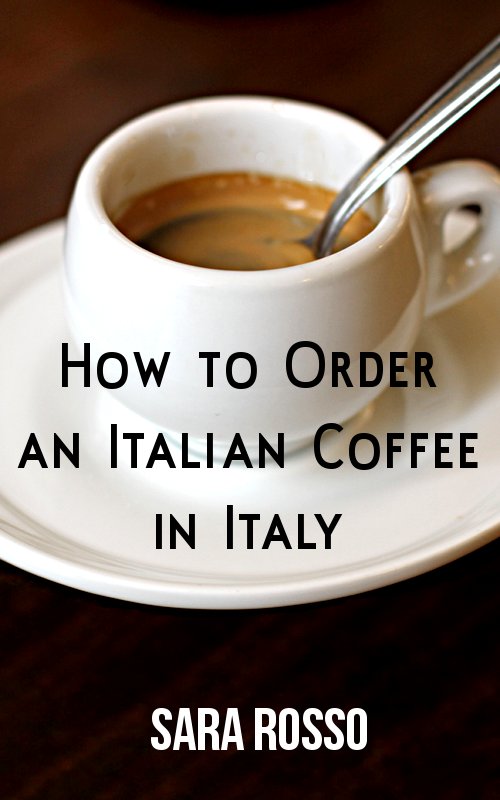

very interesting and inspirational.
i use gmail tasks which works also on my android phone (right now i have left the iphone for android – an HTC desire).
I used to have multiple folders for the email but now I will give a try to your 3 folder system or a close approximation.
Thanks for sharing this! Great ideas. I spent some time last night creating email folders and deleting a bunch of old emails.
Great article! I like how you tied the three concepts together; makes a lot of sense, and it highlights *why* I feel certain things are working for me. Have you tried gMail’s Priority Inbox? It “learns” what’s important and files the rest below in the regular Inbox. There are two sections in the middle sections you can customize, too: you could tell it to show the five most recent starred items or show 10 messages of a certain tag. It’s nice, because your could train it to put your GroupOn and Facebook emails in the bottom area and the personal ones can rise to the top, helping to automatically filter what you call Action, Hold, and the other stuff you can go through later in bulk. I also use Google Tasks because it’s so easy to have them on my (google) calendar and move them around, thereby creating essentially the MIT and the Upcoming. Thanks again!
Hi Heather – I don’t like Gmail’s Priority Inbox because I have a pretty sophisticated incoming mail filter system and it doesn’t know what to do with it. I’ll probably write a post about it, but if I read 100% of my mother’s email, and 100% of my boss’ email, Gmail will think they are both high-priority, but perhaps at 3am I’m only interested in reading an email from my mother, not my boss. This is where my filtering comes in, especially since I manage multiple email addresses in the same Gmail instance.
Sara, – Your title, “How I Organize my Email, Lists and Brainstorming: My Holy Trinity of Productivity” really caught my eye. [[And WHEN I HAVE TIME to read it, I bet it will be really helpful.]]
–
(Sorry, I couldn’t resist). In truth, I am just starting to realize what it is that I am lacking when it comes to organizing, and it is not the tangibles. It is the info overload and the feeling that I need to organize ALL the available info on the web [[and that could take all week]] Thanks for the jump start. I will be back soon to pick your brain for ideas. . . . You know – WHEN I HAVE TIME.